Server Edition – main controls
Key to Main toolbar

Main toolbar – the text "admin, Administrator" on the right is the current user and profile display.
|
|
Next and Previous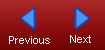
|
You use these buttons to navigate forwards and backwards through the converted document. |
Upload |
Click this button if you want to locate and convert a file that is not stored in the usual folder for documents awaiting conversion. It opens the File Upload dialogue box, where you can browse to your file then upload and convert it in one operation. |
Open |
Click this button to open a file that is stored in the default folder for files intended for conversion. Clicking it opens the Open Document dialogue box, where you select and convert your file. |
Accessify |
When you have fixed a number of accessibility issues, you can click the Accessify button to run a recheck and repair of the document and display updated issue lists. |
Publish |
Click this button when you have finished editing your converted document and want to save it for web publication. |
Admin |
This button only displays if you have Administrator status. It opens the User Administration window, where you can add or remove RiverDocs Converter users and edit user profiles. |
Help |
This button opens RiverDocs help. |
Logout |
You click this button to end your user session on the RiverDocs Converter Server Edition system. |
